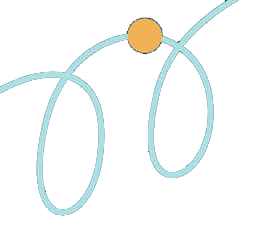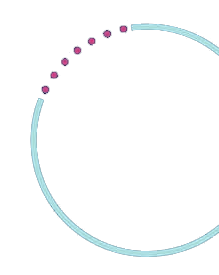- Arts
- Academics
-
Athletics
- Athletics Overview
-
Upper School Teams
- Baseball - Varsity
- Baseball - Junior Varsity
- Basketball - Boys Varsity
- Basketball - Boys Junior Varsity
- Basketball - Boys Freshman
- Basketball - Girls Varsity
- Basketball - Girls Junior Varsity
- Cross Country
- Flag Football - Girls
- Football - Varsity
- Football - Junior Varsity
- Golf - Girls Varsity
- Golf - Boys Varsity
- Golf - Boys Junior Varsity
- Lacrosse - Boys Varsity
- Lacrosse - Boys Junior Varsity
- Lacrosse - Girls Varsity
- Lacrosse - Girls Junior Varsity
- Soccer - Boys’ Varsity
- Soccer - Boys’ Junior Varsity
- Soccer - Girls Varsity
- Soccer - Girls Junior Varsity
- Swimming
- Tennis - Varsity Boys
- Tennis - Boys Junior Varsity
- Tennis - Girls Varsity
- Tennis - Girls Junior Varsity
- Track & Field
- Volleyball - Varsity
- Volleyball - Junior Varsity
- Volleyball - Freshman
- Water Polo - Boys Varsity
- Water Polo - Boys Junior Varsity
- Water Polo - Girls Varsity
- Water Polo - Girls Junior Varsity
-
Middle School Teams
- Baseball - Middle School
- Basketball - Boys Middle School
- Basketball - Girls Middle School
- Cross Country - Middle School
- Flag Football - Middle School
- Lacrosse - Boys Middle School
- Lacrosse - Girls Middle School
- Soccer - Boys Middle School
- Soccer - Girls Middle School
- Swimming - Middle School
- Tennis - Middle School
- Track - Middle School
- Volleyball - Middle School
- Athletics Philosophy & Values
- Athletics Resources
- Camps & Clinics
- Alumni Athletes
- New to Menlo Athletics?
- Student Life
- Support Menlo
- Admissions
- Calendar
- Resources
MENLO SCHOOL • SINCE 1915
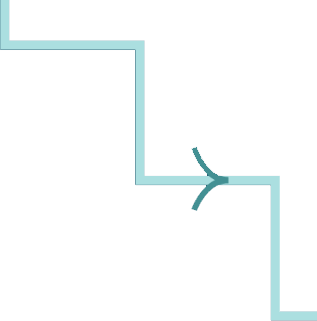
Getting Started
The Content Management System (CMS) is used to edit text on pages, add stories, events, profiles, images and other dynamic content, and manage the components that make up your web site.
There’s a library of support documents at docs.livewhale.com(opens in a new tab), and some of the most helpful documentation links are included here. First, let’s cover some basic operating instructions.
Logging In
Click here to log in(opens in a new tab) using your username and password.
Once logged in, you can start editing pages and creating content.
Editing Pages
If you log in using the Editor Login footer link, you’ll be returned to the last site page you visited. The only difference will be the CMS toolbar at the top of the page.
STATIC CONTENT
To edit the static text and static images on one of your pages, just go to that page. If you’re authorized to edit the page, you’ll see an Edit Page link at top left; click that to begin page editing! When done Save and Publish (top right).
DYNAMIC CONTENT
All dynamic content is created and managed in the Dashboard (blue button on top right). This will be where you create, edit and manage events, news stories, pages, forms, profiles, blurbs, images and galleries.
Accessibility
Web content editors must ensure they are following WCAG 2.0 Accessibility standards (opens in a new tab) when creating content. These guidelines seek to improve the experience for those with visual, auditory, memory, context, or physical mobility impairments.
Following these guidelines will ensure information presented on the website is accessible to all users, whether they’re using screen-readers to listen to content, or simply reading the page.
 MENLO SCHOOL Since 1915
MENLO SCHOOL Since 1915